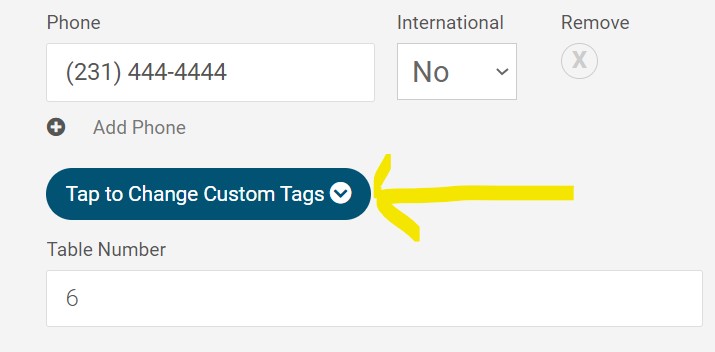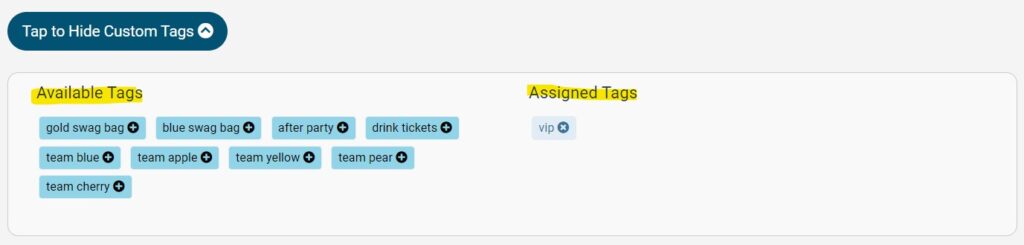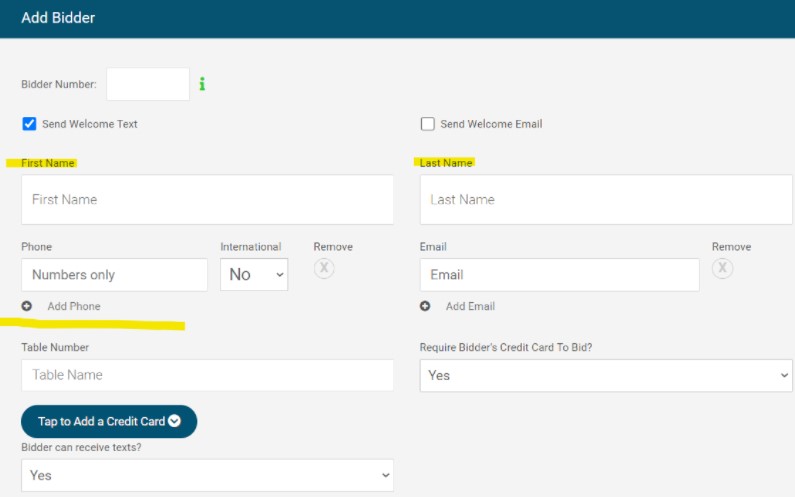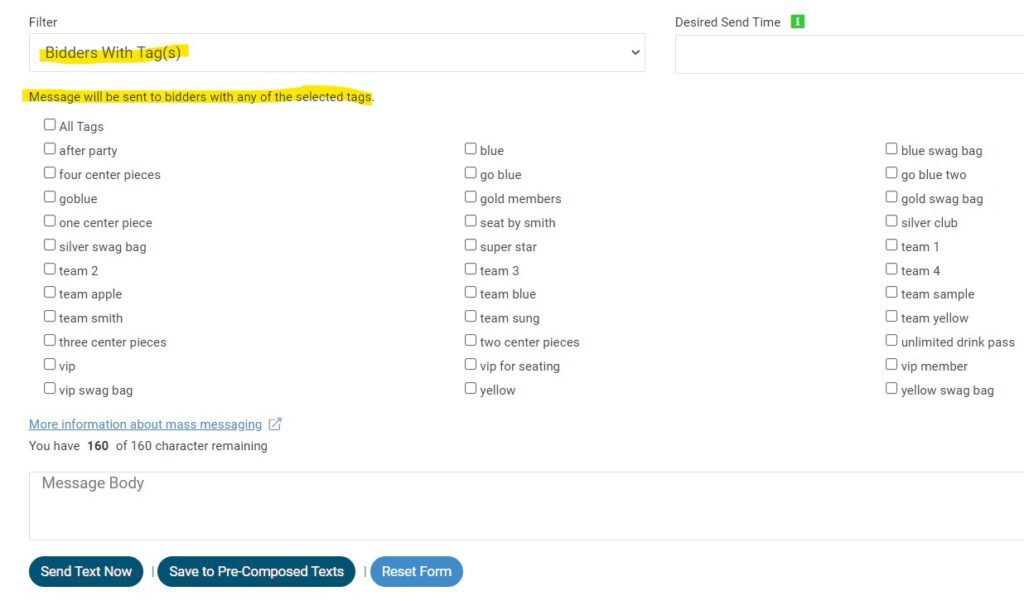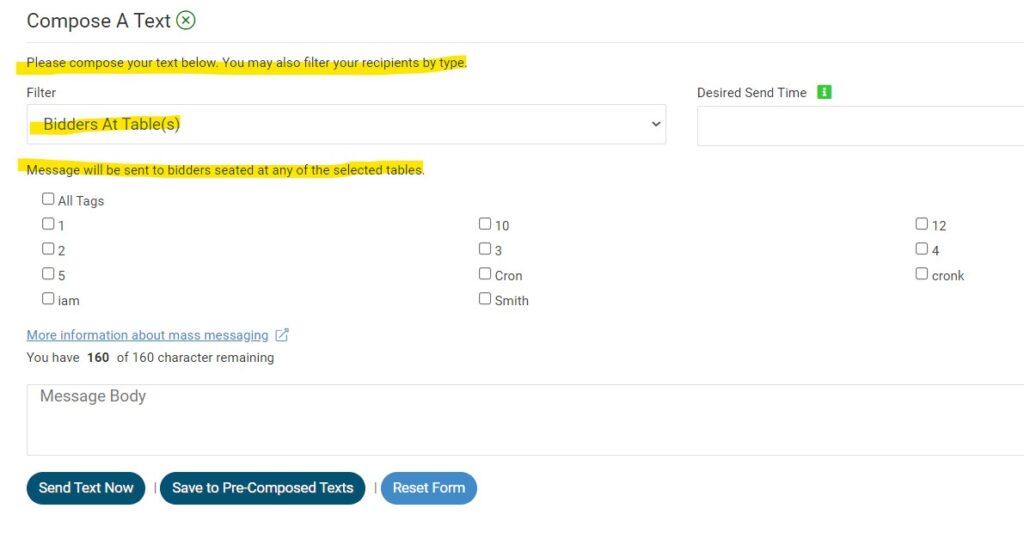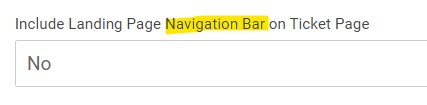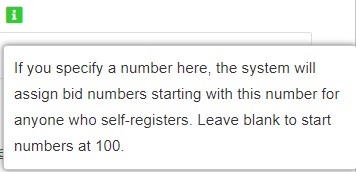ClickBid 10.1.220309 Release
March 9, 2022Enhancements:
- Butler: Bidder tags can now be assigned or removed from a bidder record
- This is located in the edit bidder record under ‘add phone’.
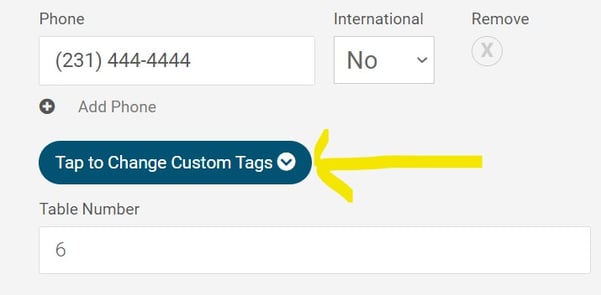
- Click ‘Tap to Change Custom Tags’ to see all the tags that are set up under custom tags in Manage Bidders.

- *Note when adding a new bidder the ‘Tap to Change Custom Tags’ bar does not show up until the first and last names have been entered. Once both names have been saved the button will show.

- This is located in the edit bidder record under ‘add phone’.
- Mass Messaging Email/Text New & Updated filters:
- ‘Bidders with Tag(s)’: This filter is for Bidders who have tags. Send to 1 tag, multiple tags, or all tags at one time. This works with ‘Send Text/Email Now’ & ‘Save to Pre-Composed Texts/Emails. (‘Send a Single Text/Email’ will go to the bidder number entered regardless of the tag selected.)

- ‘Bidders At Table(s)’: This filter is for Bidders who have table names/numbers assigned. Select 1 table, multiple tables, or all tables at one time. This works with ‘Send Text/Email Now’ & ‘Save to Pre-Composed Texts/Emails. (if you choose ‘Send a Single Text/Email’ it will go to the bidder number entered regardless of the Table(s) selected.)

- ‘Ticket Purchasers’, ‘Ticketed Guests’ and ‘Ticketed Guests no Bidder Number’ Filters (update): If the account has multiple ticket pages, specific ticket pages can now be selected to send messages to. Select 1 page, multiple pages or all pages (if only 1 ticket page exists, no check box will appear).
- ‘Bidders with Tag(s)’: This filter is for Bidders who have tags. Send to 1 tag, multiple tags, or all tags at one time. This works with ‘Send Text/Email Now’ & ‘Save to Pre-Composed Texts/Emails. (‘Send a Single Text/Email’ will go to the bidder number entered regardless of the tag selected.)
- Butler Bidder Lookup: A ‘Login Code’ Button has been added.
To view this change you might have to do a hard refresh (ctrl+shift+r)
- This will show the last login code that was sent to the bidder. (this code does expire after 15 minutes)

- If no code has been issued, the code has been used, or the code has expired, ‘None available’ is displayed when clicking on the button.

- This will show the last login code that was sent to the bidder. (this code does expire after 15 minutes)
- Quantity Item layout has been updated to make it ‘crazy simple’ on how to proceed.

- Ticket page receipts include a company name if entered during purchase.

- Event Sales report: Export CSV, Column AD and AE are now for Item Tags and Bidder Tags.
- Sales Data reports: CSV export for Silent, Blind, Donation, Quantity, Live, Info, and Credit items, Column Y and Z are now for Item Tags and Bidder Tags.
- Ticket page settings updated verbiage to be consistent with Landing Page Content

- CC Fees Description will show on ticket page receipts and Donations/Text-To-Give receipts.
- If there is a description set under Auction Settings>Payment it will show what is typed.
In this example, the description is ‘Donation to cover credit card fees’
Example ticket page receipt.
- If there is not a description set under Auction Settings the default verbiage is ‘This helps cover our credit card fees.’
Example ticket page receipt.
- If there is a description set under Auction Settings>Payment it will show what is typed.
- Landing Page Content> Login/Register Settings a ‘Starting Bid Number’ was added so organizations can set a range of bidder numbers for those who register themselves (this number and higher). Bidder numbers added via the ticket page, bidder import, CRM import, adding a bidder through the butler, or adding a bidder through manage bidders will continue to start at 100 and go up from there, filling in gaps in the number range as they are assigned. If no starting bidder number is specified, numbers will be assigned starting at 100.

Green Info Bubble
Get The Latest Updates
Subscribe To Our Monthly Newsletter
No spam, notifications only about new products, updates.
Related Posts
Become a subscriber
Subscribe to our blog and get the latest updates straight to your inbox.