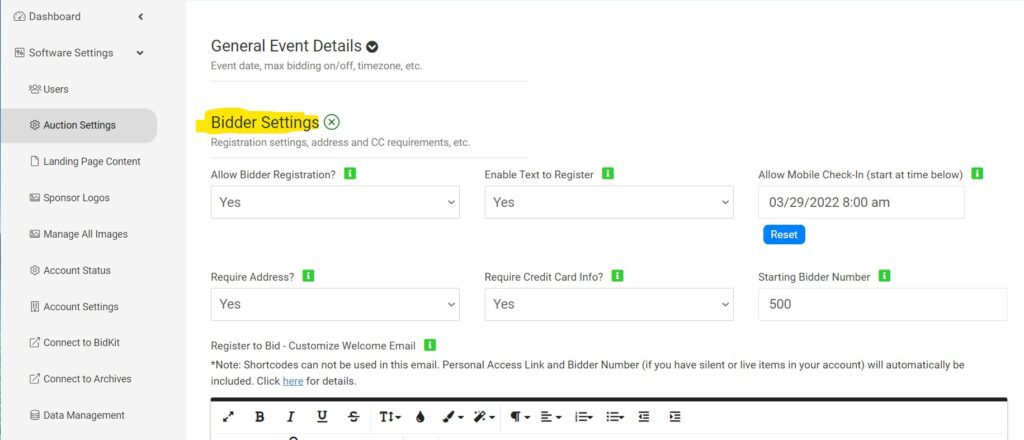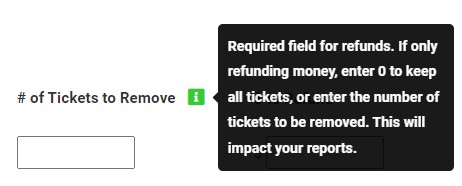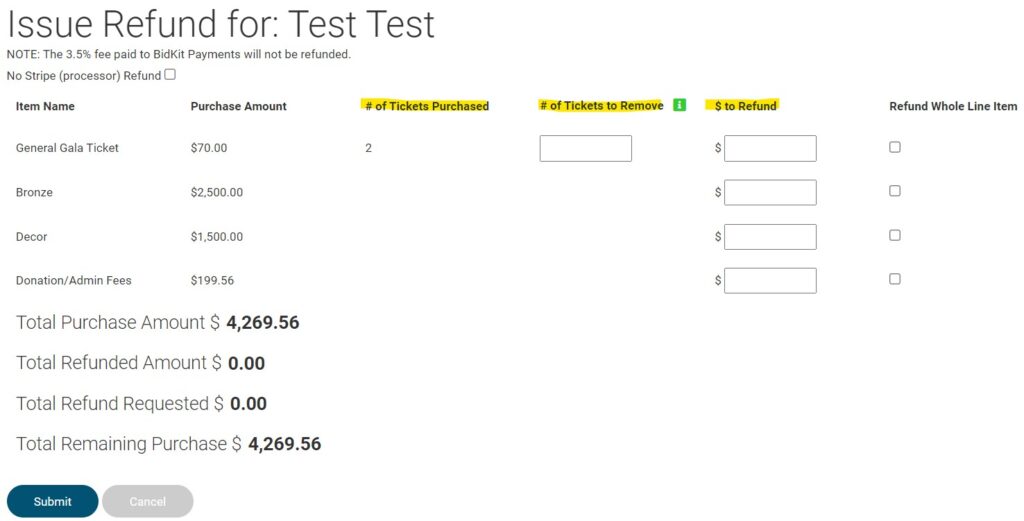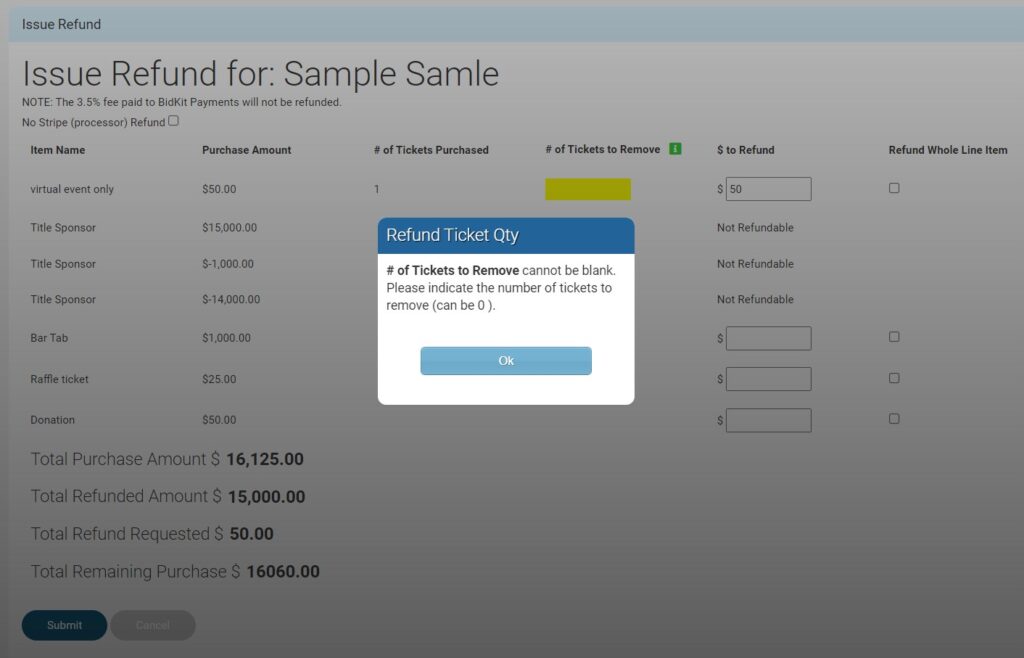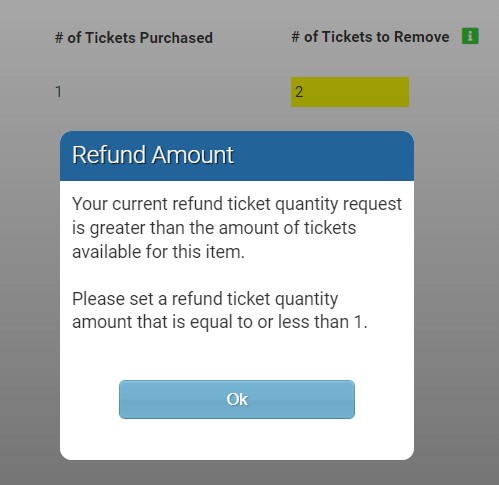ClickBid 10.1.220405 Release
April 5, 2022Enhancements:
- Landing Page Content > Login/Register > Bidder Settings has moved to ‘Auction Settings’, right below ‘General Event Details’ and above ‘Butler Settings’
- Allow Bidder Registration
- Enable Test to Register
- Allow Mobile Check-In
- Require Address
- Require Credit Card info
- Starting Bidder Number
- Register to Bid-Custom Welcome Email

- Landing Page Content > Login/Register Area
- Added verbiage under Register to Bid Settings and added a link to Bidder Settings: ‘Looking for Register to Bid settings? They’ve moved to Auction Settings > Bidder Settings.’
- Content Area- Verbiage updates and the Go/Register Now Button color is now in this area.
- Updated “Login/Register” Button Background to “Go/Register Now” Button Background
- Updated ‘Content Area – Below Login/Register to Bid Button’ to ‘Below Go/Register Now Button’

- Landing Page Content > Page Settings > Navigation: added a “Login/Register Title” field. This provides the ability to customize the ‘Login/Register’ menu option that is on the Landing Page Navigation menu.

- View Ticket Sales: Refunds can now be launched from the View Ticket Sales page without first removing any Bidders tied to guests on the purchase.
- Ticket Refund page has some verbiage updates
- Removed “Tickets Purchased/Refunded” and replaced with “# of Tickets Purchased”
- “Tickets to Refund” changed to “# of Tickets to Refund” and added an info bubble. The number of tickets to refund is now a required field for individual tickets. If only refunding money and keeping all tickets, enter 0 for the number of tickets to refund.

- “To Refund” was changed to “$ to Refund”.
(this image shows all the verbiage changes from 1,2, and 3)

- If you enter a $ amount to refund without entering the # of Tickets to Remove, once submit is clicked a popup message appears.

- If trying to remove more tickets than what are available, clicking submit will show a popup stating how many are available.

- Donation and admin fees are going to be one line item. If there is a refund of the donation or the administrative processing fee they will show as one line: Donation/Admin Fees.
Refund Page

View Tickets Sales>Details page

View Tickets Sales table view, will show a red half arrow circle if a donation was refunded or cc fees. The amount that was donated will still show and will still show on the sales summary page.

- Event Tickets > Sales Summary: under Ticket Information for Donation Sales, an info bubble has been added along with verbiage about refunds.

- Manage Items: EventStream tag now has an X so it can be removed if needed.

- When you click on the X you will see the below Pop up to confirm you want to remove EventStream for that item.

- When you click on the X you will see the below Pop up to confirm you want to remove EventStream for that item.
- Signup page: Added “(must be at least 5 characters long)” in Step 3 of 5 by Organization Name
- Changed the words “CC Fees” or “Credit Card Fees” to “Admin Fees” throughout the admin.
Issues Resolved:
- When archiving and keeping bidders, the ‘checked in’ & ‘logged in’ tags are removed for those bidders on the Manage Bidders page.
- When archiving and keeping bidders, if the org removes a credit card from a bidder record, the Dashboard>In Event>Bidder Quick View will correctly reflect the new number of bidders with cards on file.
- When ‘Charge CC at time Quantity bid is placed?’ is set to yes, once “purchase” is clicked, the purchase amounts go away and “processing” is displayed in the box, disallowing duplicate purchases.

- When ‘Charge CC at time Quantity bid is placed’ is turned on, if the item has a limited qty set and the card is declined or has expired, the bid will be removed for that item and not subtracted out of the quantity available.
Get The Latest Updates
Subscribe To Our Monthly Newsletter
No spam, notifications only about new products, updates.
Related Posts
Become a subscriber
Subscribe to our blog and get the latest updates straight to your inbox.