ClickBid 11.0.230126 Release
January 27, 2023Enhancements:
- Keyword Login for Events – We are moving away from allowing keyword login to the admin site. A user must be created to log in with email and password.
- When logging in for the first time with keyword/password, a pop up will show to ‘Create a User Account’. If there is more than one email listed under Account Settings>Contact Info, all emails will show in the drop down. (this portion was deployed in 2022)
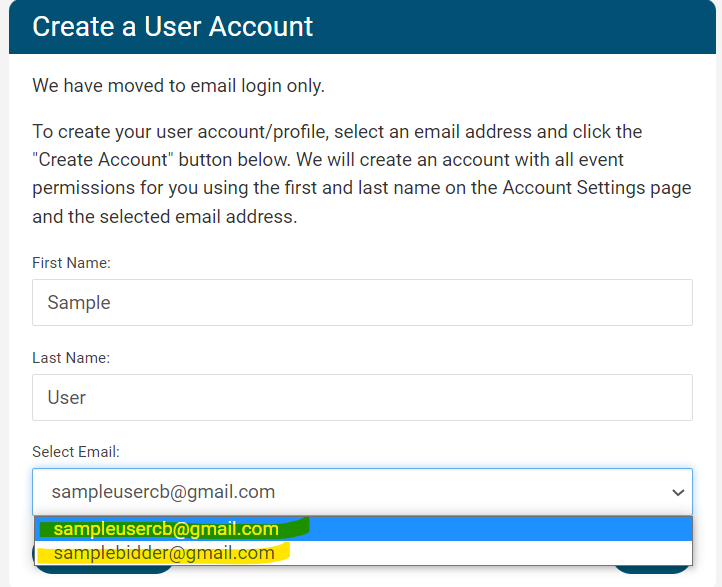
- Once the first person is set up as a user, if someone logs in with the ‘keyword’ they will be shown a ‘Request Access to the event’ popup.

- After clicking ‘Submit Request’, an ‘Event Access Request’ popup is displayed:

- All contact emails listed under the event ‘Users’ tab that have ‘user permissions’ permission will receive an email to grant access to this new user to the event.

- Here is the best practice page on how to set up users for events and organization permissions: https://support.clickbidonline.com/users-setup
- When logging in for the first time with keyword/password, a pop up will show to ‘Create a User Account’. If there is more than one email listed under Account Settings>Contact Info, all emails will show in the drop down. (this portion was deployed in 2022)
- Organization Admin > Account
- Account renewals are now incorporated into the ‘Account’ page.
- The ‘Renew Today!’ button is located in the top right corner of the admin.

- License Options / Pay Invoice: If the admin ‘renew today’ is showing then the ‘renew my current license’ and ‘Upgrade my current license’ will show as options. If the ‘renew today’ is not showing then only the ‘Upgrade my current license’ options will show.

- When an admin renewal date is in the past the upgrade license will not show. Only the renewal options will show.
- When an invoice has been created, the “Payment Pending” button will show in the top right. Whatever the invoice points to (the combination of renewal, upgrade, and license) will show “(payment pending)” next to the invoiced option. (note DCA will not show ‘payment pending’ next to the option because the header is “Unpaid Dedicated Advisor Invoices’ )

- Updated popups

- When purchasing or invoicing a license, the email will send to all contact emails listed under ‘Organization Contact Info’.
- When clicking the email icon for Invoice or Receipt, the email will send to all contact emails listed under ‘Organization Contact Info’.
- For more information on the Organization Account page click here
- Event Tickets: Changed ‘Manage Ticket Pages’ to ‘Add More Ticket Pages’
- Software Settings > Users: Under ‘EVENT TICKETS PERMISSIONS’ changed ‘Manage Ticket Pages’ to ‘Add More Ticket Pages’
- Organization > Events:
- Added the phone support date to the event card.

- When creating an event the Phone Support Date is now included when the event is created.
- To change the Event Closing Date or Phone Support Date after the event is created will need to contact an Account Manager directly.

- To change the Event Closing Date or Phone Support Date after the event is created will need to contact an Account Manager directly.
- When creating an event and copying from a previous event, the keyword now shows next to the event name.

- The Event card now shows ‘Auction Start’ & ‘Auction Event Closing’ which is consistent with the “Event Welcome Page”

- When creating a new event, verbiage was added under ‘Event Keyword’
‘(Your keyword should be short and simple. This will be used in Text-To-Give, Landing page, and Ticket page URL’s.)’

- Create New Event: When copying the ticket page you can now select to move all ticket sales from one event to the new event.

- Added the phone support date to the event card.
- Ticket page: when an event is in the ‘Inactive’ status, the ticket page associated with that event will also be inactive. No sales will be allowed on that ticket page. When the ticket page link is clicked on the page will show: ‘Sorry, we couldn’t find the page you requested. Please contact the organization that provided the link.’
Issues Resolved:
- Landing Page Content > Navigation
- When creating a new event and copying the ticket page, the ‘Ticket Page URL’ is accessible under the navigation.
- Navigation area the ‘ticket form name’ is allowing external links to be added when the account has an ‘Essentials’ license.
- Landing Page Content: Main Banner Area: Images are loading and not showing a broken image.
- Software Settings > Sponsor Logos: Images are loading and not showing a broken image.
- Organization > Account:
- The Invoice and Receipts are showing the contact’s first and last name.
- The Invoice email icon is allowing emails to be sent
- Updated the invoice to direct them to the account page to pay their invoice.
- “Please remit payment by credit card by logging in to your admin at https://cbo.io/admin, then go to the “Account” page for your organization.”
- When invoicing a demo admin for a 3-year license, the invoice is showing the verbiage for 3 years.
- The payment pending verbiage is showing next to the license that is invoiced & the 3 year information is showing below the Sales Code.
- Created an error message for missing credit card payment.

- When purchasing or upgrading the license, the last 4 digits of the credit card were added in the popup message to designate which card is being charged.
- Event Payments > Batch Process: Quantity items are once again able to check out instead of failing with a 0 quantity error message.
- Travelpledge: The ‘Sync my Event’ button is once again functioning with TravelPledge.
- Organization > Events: Setting an event to inactive, the keyword will automatically be ready for reuse in a new event without refreshing the page.
- Merchant Report: Reconciled transactions with a disputed amount over $1,000, the full amount is now showing after the comma.
- Login/Landing page: When the auction is not open (either there are no items or the ‘Open Auction Early’ is set to no) clicking the welcome link ([u]) from the welcome text/welcome email will take you to the landing page and not the login code page.
- Events are no longer staying in demo mode when the organization activates a license from a demo account.
Get The Latest Updates
Subscribe To Our Monthly Newsletter
No spam, notifications only about new products, updates.
Related Posts
Become a subscriber
Subscribe to our blog and get the latest updates straight to your inbox.















